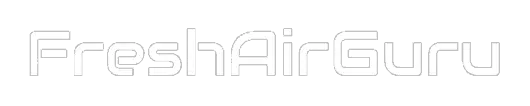Do you know how to reset a Honeywell thermostat? Honeywell is one of the largest American companies that manufactures commercial and consumer products, aerospace systems and offers a range of engineering services.
The company has a wide range of products on offer, including thermostats, smart home devices, and security devices. It is one of the largest manufacturers in the world, and its products are sold all around the globe. Honeywell thermostats are commonly installed in indoor environments ranging from offices to other areas.
They sell specialized cameras, thermostats, humidifiers, air cleaners, wireless doorbells, and a lot more. If you are interested in securing your home and gaining more control of your property, installing one of the many products that Honeywell has to offer is a great idea. One of the most common products that they offer is the thermostat. Honeywell manufactures a range of different thermostats, so the features and performance will vary depending upon the one you have.
How To Reset A Honeywell Thermostat
All Honeywell thermostats come with a bunch of features, including the option of resetting the thermostat. If you have an automatic preference or a manual one, you need to be mindful of the shifting preferences of the people in the building. If you want to reset your thermostat so that you can reprogram them, you need to make sure that you shut off the thermostat when there’s no one in the building. But, before we talk about how to reset a Honeywell thermostat, it’s important to know that there are several kinds of resets available to you.
Factory Reset – you can use this kind of reset to revert the device back to its original settings.
WiFi Reset – you can use this to make your device “forget” the current network that it’s connected to.
Schedule Reset – use this method to clear the schedule as programmed in your device.
Homekit Reset – use this method to connect your device to the Apple account. Obviously, this is for individuals who are using the Homekit.
Factory Reset
T5+, T5, and T6
If you own any of these models, just press and hold the Menu button. Press the Symbol until you see the Reset button, and select it. Once you do, the device will be reset automatically. It’s pretty straightforward.
Smart/Lyric Round
To reset this thermostat, just press and hold the Cloud icon. Then, press Down all the way until you get to the Reset option. You can just confirm your selection to reset the device.
9000WF
Start by pressing on the Menu and then go to the Preferences. Then, press on the Restore Factory Defaults option, and select Yes when you get the confirmation message. That’s all you have to do to reset your thermostat.
6000WF
The 6000WF is a very popular thermostat. To reset it, just press and hold the Up key and then go to Fan. Start by changing the number on the left to 90, and then adjust the number to the right. Bring it down to 1, and press on Done. That’s all you have to do! The thermostat has now been reset.
8320WF/ 8580F
Start by pressing System. Then, press and hold the blank box right in the center. The number on the left needs to be changed to 0710, and the number on the right must be brought down all the way to 1. Press Done, and you are good to go. These are slightly more complicated as compared to conventional thermostats, so you need to know what number to change to.
8321WF
Start by pressing on Menu, and then head down to Dealer Information. From there, scroll all the way down to the bottom and copy the data code. Press Done. Scroll down to the Installer Options, and then enter the data code. You can then Reset to Defaults, and then press Yes. That’s it! Your device has now been reset.
WiFi Reset
T5+, T5, and T6
The first thing to do is press Menu. Then, press Symbol and then press on Reset. Press Symbol again and then wait until you get to WiFi. Then, select it. You have now completed a WiFi reset on your device.
Smart/Lyric Round
The first thing to do is press on the Cloud Icon. From there, go down all the way until you get to WiFi. Press further downwards until you get to Setup, and then select it. That’s it, you are done!
9000WF
Press the Menu button and then go to WiFi setup. Your device has now been reset and you can configure a new wireless network on it.
6000 WF
The 6000 WF is a popular thermostat. To carry out a WiFi reset on it, you need to first press upwards and go to Fan. The number on the left should be changed to 39, and the number on the right should be brought down to 0. Press Done when you have finished. The WiFi reset is now complete.
8320WF and 8580 WF
Press on System, and then continue holding on the black box in the center. The number on the left should be changed to 0900F, and the number on the right should be brought down to 0. Press on Done, and the reset has been completed.
8321 WF
Press Menu and then press downwards all the way until you get to WiFi setup. Then, select it, and your device will automatically forget the WiFi network it’s connected to.
Schedule Reset
T5+, T5, and T6
Press and hold Menu and then press Symbol to get to Reset. Select that, and then press Symbol until you get to Schedule. Press it, and you can then Schedule reset your device.
9000WF
Press Menu and then go to Preferences. From there, press on Restore Default Schedule to reset your device.
6000WF
Press and hold upwards to get to Fan. The number on the left should be changed to 85, and the number on the right should be brought to 1. Press on Done, and you are good to go.
8320WF and 8580WF
Press System, then press and hold the blank box in the center. The number on the left should be changed to 0165, and the number on the right should be brought to 1. Press Done and your device has been reset.
8321WF
Resetting the 8321WF is quite easy. Just Press Menu, and then go down until you see Preferences. From there, select it, and then go downwards until you see Default Schedule. Select it, and you are good to go.
Honeywell manufactures a wide range of different devices, so it’s often difficult for people to figure out how to reset them properly. If you own any of these models, just use the steps on how to reset a Honeywell thermostat given above to reset them properly. If you want to contact a professional for support, you can always get in touch with them and schedule an appointment.
It’s recommended that you call a professional for support as they can visit your place and fix it for you. Their support is incredibly exceptional and they can easily repair the thermostat for you. These are just a few things that you should know about resetting your thermostat.